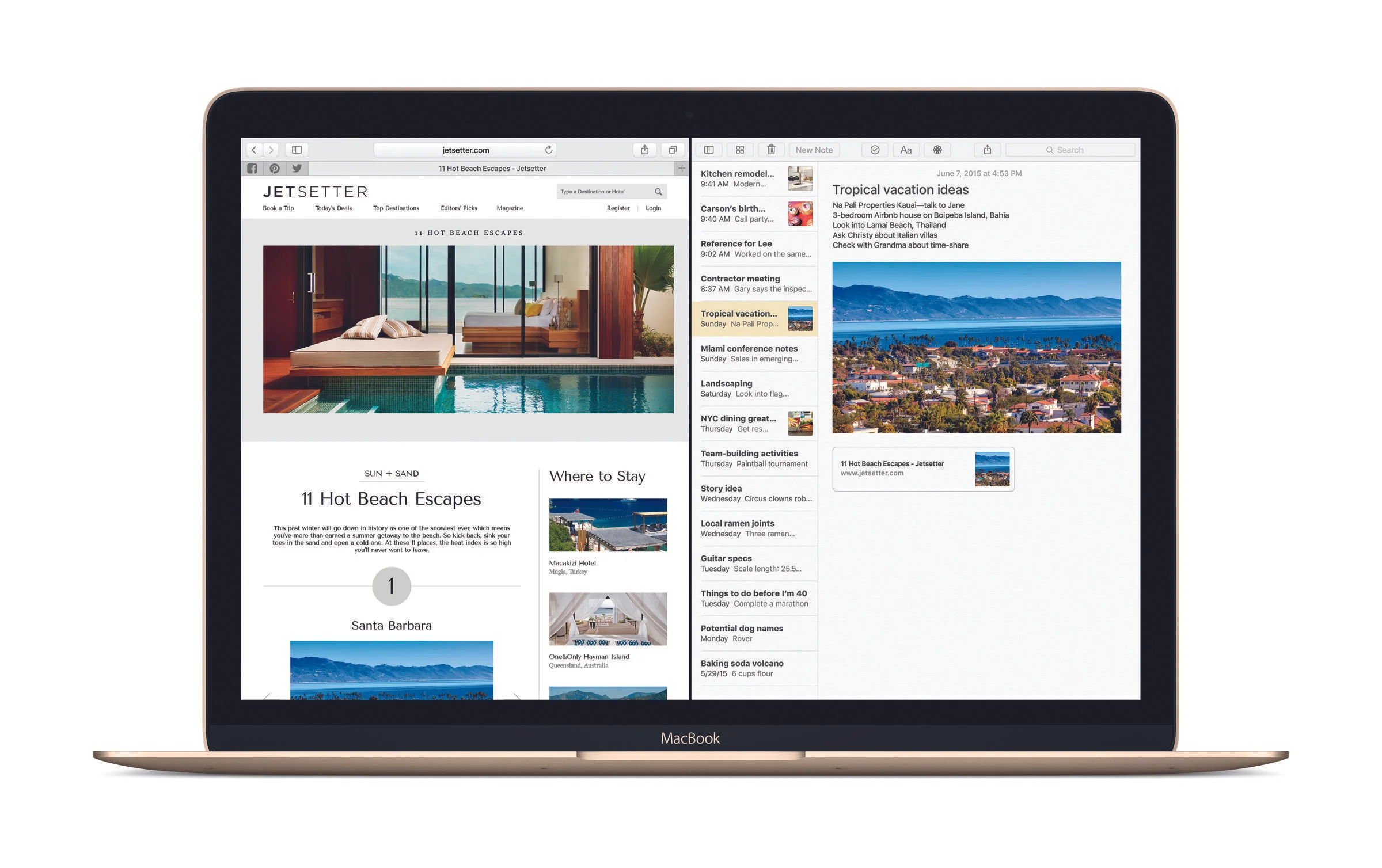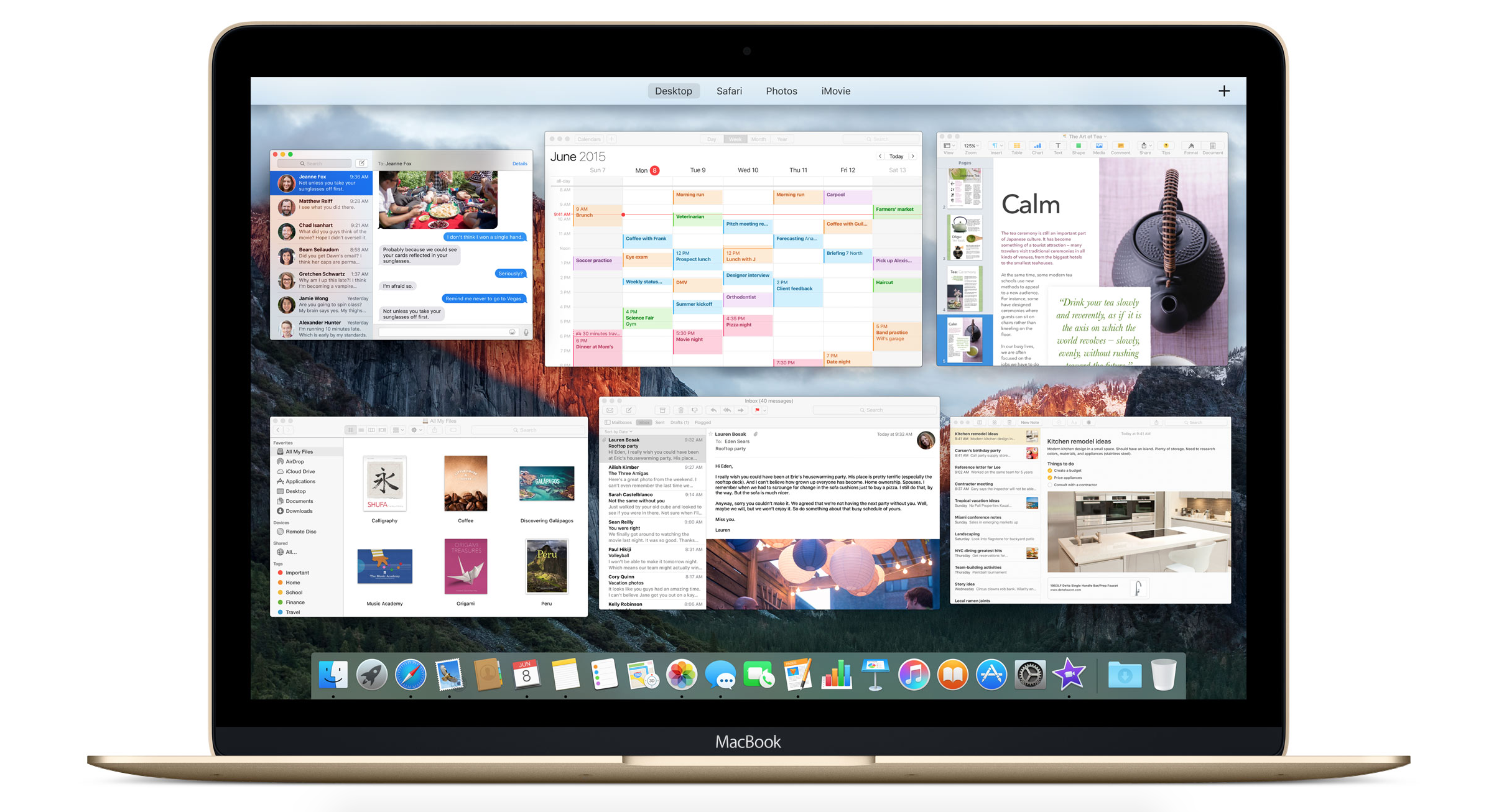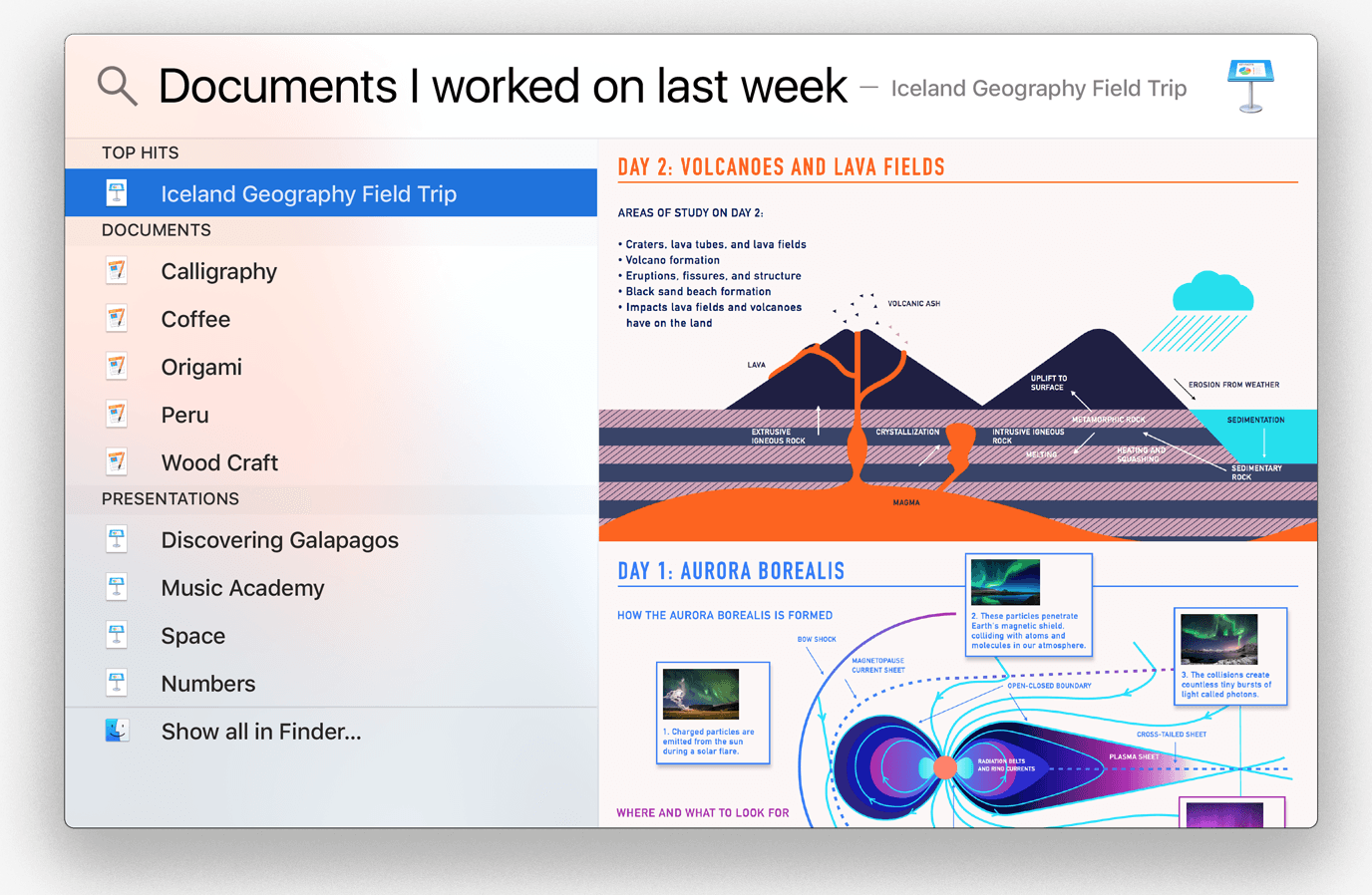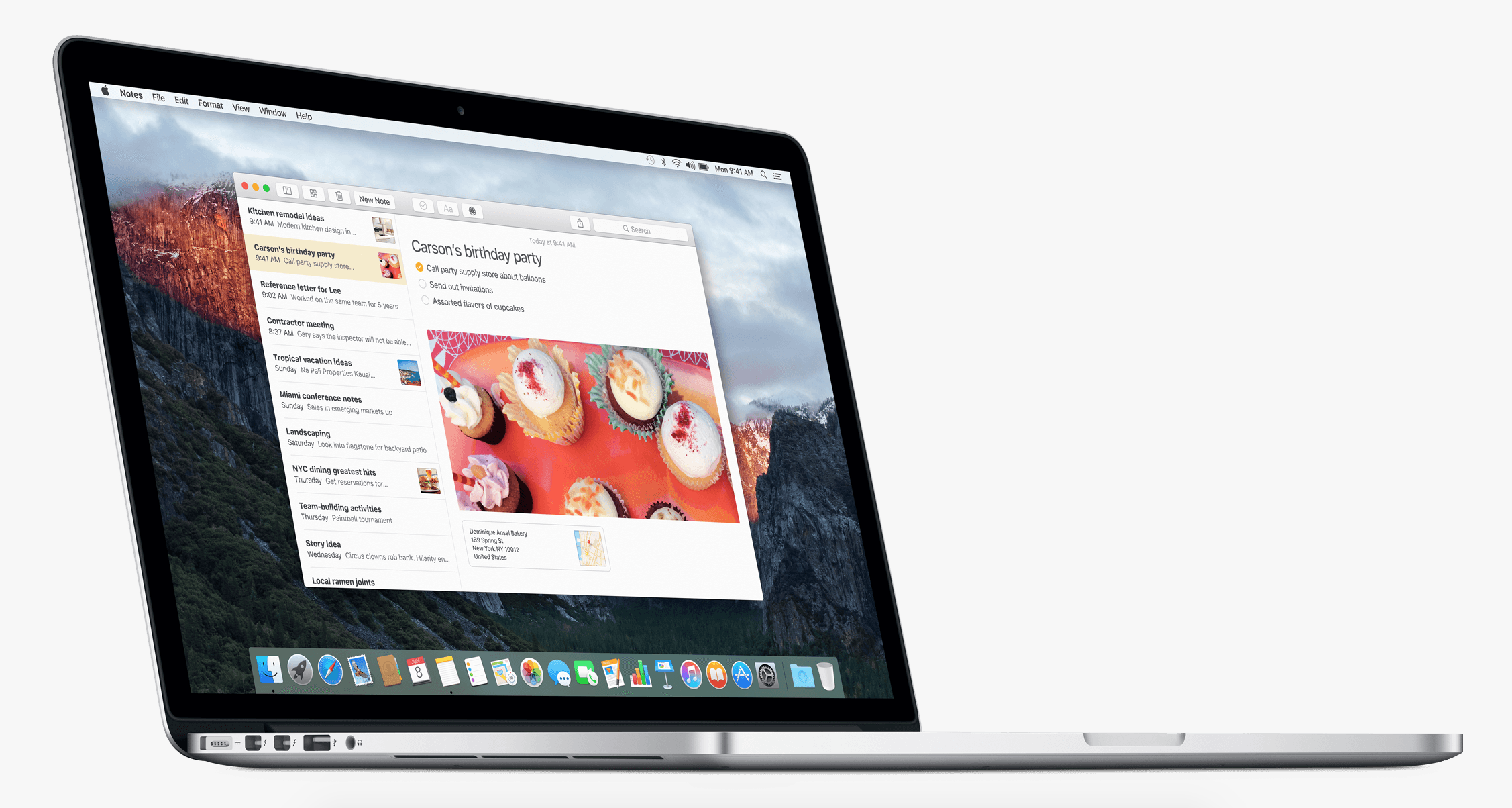OS X El Capitan: What You Need to Know
Last week, Apple launched their newest version of OS X as an update to last year's Yosemite. If you do any kind of work on your Mac, then you have plenty of reasons to be excited about this software launch.
Split View
Perhaps one of the more exciting features to come with El Capitan, split view is quickly proving itself to be a productivity guru's dream. Split view automatically fills your entire screen with the two apps of your choosing. This allows you to be working on a spreadsheet filling up the left side of your screen while researching what you need to know in Safari on the right side. Because the apps take up the entire screen, it minimizes the distractions waiting to steal you away from the important tasks at hand. No longer do you have to manually resize windows and delicately place them next to each other. You can easily 3-finger swipe back to your regular desktop at a moment's notice, but we've found ourselves sucked into the split view tasks so that may not be necessary for you.
Mission Control
While not used by many, we believe that may continue to change. By swiping up with three fingers on your trackpad, you find yourself looking at mission control. Regardless of how many windows open on your desktop, mission control allows you to see them all at once in single layer so nothing is hidden. If you find yourself needing more space, you can grab any window, drag it to the top of the screen and plop it into a new desktop. You can then swipe between all your desktops using three fingers swiping left or right and instead of a cluttered workspace, everything is organized and easy to find. You can even create a split view space by dragging a window from Mission Control onto the thumbnail of a full-screen app in the bar at the top.
Spotlight
Some new features of spotlight include the ability to deliver information about weather, sports, stocks, and even transit information. Natural language is now understood so just type things the way you would say it. For example, searching "documents I worked on last week" will immediately bring up of the files you worked on in the last 7 days. By searching more sources than ever, Spotlight is now smarter than ever before. Feel free to search for your favorite sports team to see the latest score and schedule or maybe you need the nearest subway/bus station (you can search that too), whatever it is Spotlight can probably find it.
We're always trying new Mail clients to manage our email, but it's always fun to come back to this native app when improvements are announced just to see if it's worth sticking. With OS X El Capitan, Mail gets improved full-screen support, swipe gestures (think iPhone), and better calendar/contact management. Now when you receive an email containing details for an event, you can simply click 'add to calendar' and it's done. On top of that, when you exchange messages with someone not in your contacts Mail will now let you add them with a single click. As I mentioned before, swipe gestures are now a part of OS X so much like swiping right to delete on your iPhone, you can now do the same with your desktop Mail. And don't forget the improved full screen support which is not only more intuitive, but allows you to block out distractions and get down to Inbox Zero.
Safari
The new features in Safari seem small, but they make lovely difference when interacting with the app. You can now pin sites to the browser for quick access to your most used websites (email, twitter, buzzfeed, whatever it is we won't judge you). Another cool feature is that you can now Airplay video from your browser to your Apple TV without sharing your entire screen, just the video will show up. Have you ever had a browser tab just randomly start talking or playing music obnoxiously loud? Now when that happens an audio icon will appear in the search bar, which you can then click to mute whatever is playing regardless of which tab it is in. It's wonderful.
Notes
New to notes is the ability to turn any list into a checklist (with checkable circles)! It's now easy to add a photo, video, URL, or map location to a note as well. With the help of iCloud your notes are also kept in sync across all of your devices making grocery lists easy to make and easier to shop with. New to notes is the ability to save content from other apps (just click the share button from whatever app you're using and choose Notes). Also included in the update for Notes is an attachments browser that gives you the ability to see all of your attachments in one place giving you the opportunity to sort through everything without having to remember which specific Note you put it in. Clicking an item in attachments view will take you directly to the Note it is embedded in.
Final Word
OS X El Capitan is by no means an overhaul of the Apple operating system we've all become accustomed to, but rather is another step in solid improvements that will continue to help users like us get the most out of our computers. With how simple it is to set up a reliable workflow aimed at making productivity a top priority, Apple continues to position their products a preeminent competitor in the enterprise market.
As always, we're happy to answer any questions you may have about El Capitan or anything else. Some of our staff have been using the El Capitan beta for a couple months and are comfortable answering whatever questions you may have! Thanks for reading!