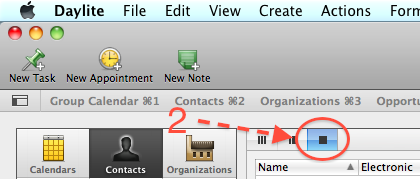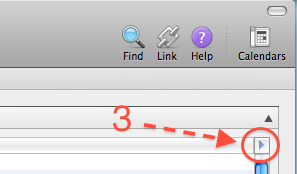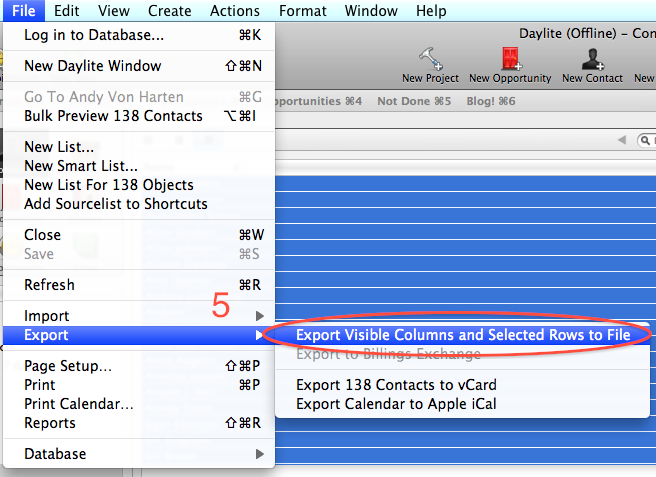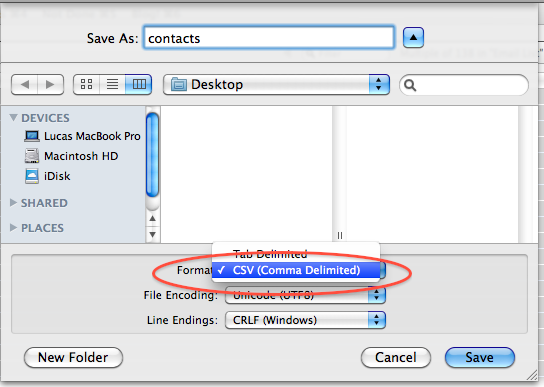Export Daylite Contacts to CSV or Tab Delimited format
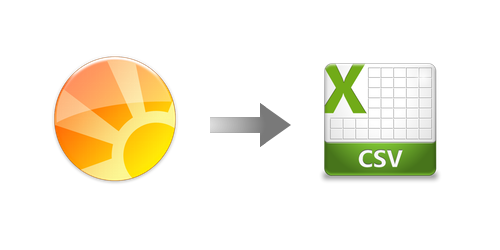 It's humbling when a client of yours shows you something new about a platform you teach, isn't it?
It's humbling when a client of yours shows you something new about a platform you teach, isn't it?
We helped Connie Carlson a Realtor in Cobb County, GA, dive into Daylite a few months ago to help her manage client history, leads, and sales opportunities. She returned the favor by letting us in on this "hidden" feature in Daylite. Daylite is a tool we often recommend, and at one point every Daylite user can probably benefit from this tip.
It turns out, Daylite can export a contact list into CSV format. You'd think a CSV export would be an obvious feature, but it's almost hidden, unless you do the following steps. For a video walkthrough, see Marketcircle's tutorial. Jump toward the middle of the clip for the feature we're writing about.
We've also listed the quick list of steps below:
1) In the Contacts, select the contacts you wish to export. (Create a Smart List to filter your contacts.)
2) Switch to column view using the view buttons at the top of the list.
3) Choose which data you'd like to export by clicking the blue triangle in the top-right corner of the list.
4) Drag the columns desired to the "Active Columns" section of the dialogue. (The "Email" column is actually labeled "Electronic" in Daylite.)
5) Go to File -> Export -> "Export Visible Columns and Selected Rows to File".
6) Depending on your end goal, choose the export options accordingly. For most applications, all you need to change is the format from "Tab-Delimited" to "CSV".
Now you're ready to send your contact information to your email service platform or virtually any Mac or PC database application.
Have questions? Let us know below!